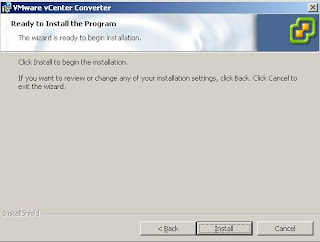Monday, August 2, 2010
Krystaltek: DRS/Fault Tolerance Placement Restrictions
Thursday, March 11, 2010
PowerCLI: Reconfiguring NTP Servers on ESX Hosts
$Cluster = "XXX
$Hosts = Get-Cluster $Cluster Get-VMHost
ForEach ($Host in $Hosts)
{
Remove-VmHostNtpServer -NtpServer "
Add-VmHostNtpServer -NtpServer "
Get-VmHostService -VMHost $Host Where-Object {$_.key -eq "ntpd"} Restart-VMHostService -Confirm:$false Out-Null
write "NTP Server was changed on $Host"
}
Thursday, February 11, 2010
How to installing vSphere Converter
| 1. Installing and Upgrading vSphere Converter from 3.0 to 4.0 |
| VMware vCenter Converter quickly, easily and affordably converts Microsoft Windows and Linux physical machines and third party image formats to VMware virtual machines. It also converts virtual machines between VMware platforms. 2. VMware vCenter Converter is available in two different versions: Standalone Converter Converter integrated with VMware vCenter Server Here the integrated VMware vCenter Converter Server is being upgraded. The process for the install and upgrade is the same, but for the upgrade there is an additional prompt to let you know it’s being upgraded. Download VMware vSphere vCenter 4 from the VMware download area. Insert the DVD (it will autorun) or run the exe, from the extracted ZIP file. Click "vCenter Converter. Choose the language. Click OK. If upgrading confirms you want to continue by clicking Yes. Click Next. Read and accept the license. Click Next. Enter the installation path. Click Next. Choose the typical/custom installation. Click Next. If custom installation was choose, notice the converter agent is not installed but the converter server and CLI are. We do not need the converter agent installing on this server. Click Next. Enter the vCenter Server details. Click Next. Confirm or modify the ports to be used. Click Next. Choose the vCenter address. Click Next. Click Next to install. Converter is installed, wait for it to complete. Installation is complete. Click Finish. Start the vSphere client and connect to the vCenter Server. Go to the vCenter plugin manager. Right click "VMware Converter Enterprise" plugin and install the client plugin. The client plugin will install. Confirm the plugin shows under "Installed Plug-ins". Choose the "Import Machine..." option in the inventory to use Converter to P2V an existing server.
Use the Converter Import Wizard to convert the server to a virtual machine. |
Tuesday, February 2, 2010
interView VM
1. What are the various techniques uses by ESX- server to manage the memory management and how they work?
Ans:
The ESX kernel uses transparent page sharing, ballooning and swapping to reclaim memory. Ballooning and swapping are used only when the host is running out of machine memory or a VM limit is hit.
Que:
2. What is ballooning ?
When the ESX host's machine memory is scarce or when a VM hits a Limit, The kernel needs to reclaim memory and prefers ballooning over swapping. The balloon driver is installed inside the guest OS as part of the VMware Tools installation and is also known as the vmmemctl driver.
When the ESX kernel wants to reclaim memory, it instructs the balloon driver to inflate. The balloon driver then requests memory from the guest OS. When there is enough memory available, the guest OS will return memory from its free list. When there isn't enough memory, the guest OS will have to use its own memory management techniques to decide which particular pages to reclaim and if necessary page them out to its swap- or page-file.
In the background, the ESX kernel frees up the machine memory page that corresponds to the physical machine memory page allocated to the balloon driver. When there is enough memory reclaimed, the balloon driver will deflate after some time returning physical memory pages to the guest OS again.
This process will also decrease the Host Memory Usage parameter
Ballooning is only effective it the guest has available space in its swap- or page-file, because used memory pages need to be swapped out in order to allocated the page to the balloon driver. Ballooning can lead to high guest memory swapping. This is guest OS swapping inside the VM and is not to be confused with ESX host swapping.
3. Which driver handles the ballooning
Vmmemctl driver